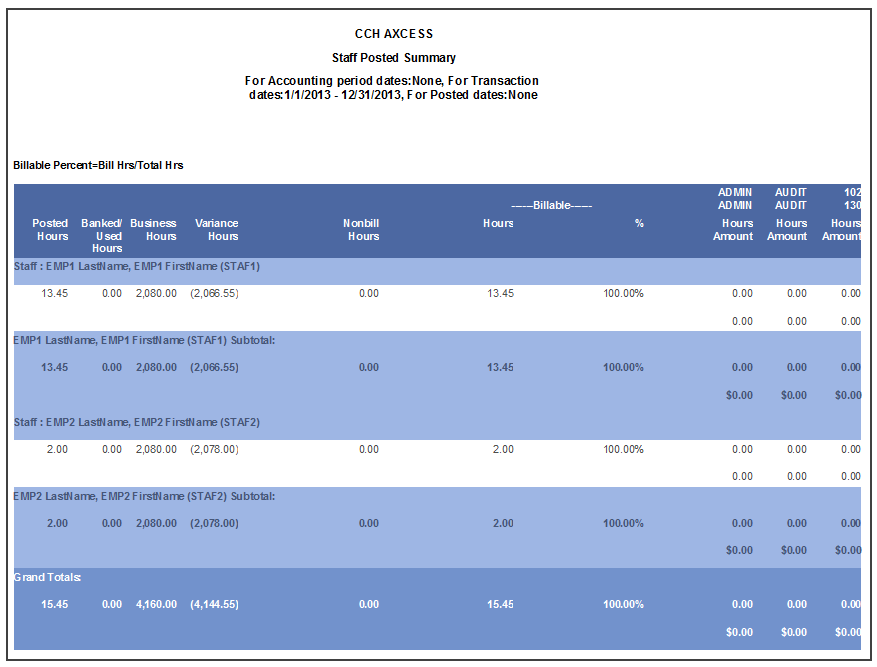The Staff Posted Summary report compares billable and nonbillable hours and amounts. For payroll purposes, the report also shows banked and used calculations. Up to ten (10) service code columns can be defined to analyze staff hours in specific work areas of the firm. The billable percentage can also be selected based on total hours, standard hours, or available hours.
Permissions Required for this Report
In the staff profile, staff must be assigned to a security group that is granted View functional rights for the following:
- Security group profile > Functional rights > Reports > Shared Library > Shared Views
- Security group profile > Functional rights > Reports > Firm Library > Custom
- Security group profile > Functional rights > Reports > Firm Library > Standard > Firm
- Security group profile > Functional rights > Reports > Firm Library > Standard > Practice
- Security group profile > Functional rights > Reports > Firm Library > <report name>
Reports in Foundation that are Comparable
In Practice Management, the comparable report is Employee Posted Summary. In Practice Advantage, there is no comparable report.
Report Specifications
The following report options and filters are available to determine the report contents.
| Options and Settings | ||
|---|---|---|
| Option | Setting | Description |
|
Weekly Hours if Staff Business Hours are Blank |
Numeric |
Determines the standard weekly hours for staff if the business hours are not set up. |
|
Calculate Billable Percentage Using… |
List |
The calculation used to figure the billable percentage. The options are Bill Hrs/Total Hrs and Bill Hrs/Business Hrs. |
|
Hide Comma |
Yes/No |
Includes or excludes commas in numbers. |
|
Hide Penny |
Yes/No |
Includes or excludes pennies in amounts. |
| Default Filters | ||
|---|---|---|
| Field Name | Operator | Value |
|
Transaction Date |
Between |
First Day of Current Fiscal Year, Last Day of Current Fiscal Year |
|
Staff Status |
= |
All |
| Optional Filters | ||
|---|---|---|
| Available Fields | ||
|
Accounting Period Date |
Posted Hours |
Staff Position |
|
Area of Expertise |
Report Name |
Staff Region |
|
Banked/Used Hours |
Skill Level |
Staff Reporting Manager |
|
Department |
Staff |
Staff Status |
|
Hours |
Staff Business Unit |
Standard Hours |
|
Nonbillable Hours |
Staff ID |
Transaction Date |
|
Percent |
Staff Name |
Variance Hours |
|
Posed Date |
Staff Office |
|
| Grouping | ||
|---|---|---|
| Available Fields | ||
|
Department |
Staff ID |
Staff Region |
|
Report Name |
Staff Name |
Staff Reporting Manager |
|
Staff |
Staff Office |
|
|
Staff Business Unit |
Staff Position |
|
| Sorting |
|---|
| There are no sorting options for this report. |
| Column Selection | ||
|---|---|---|
| Available Fields (for Select By) | ||
|
Category |
Service Code |
|
|
Subcategory |
Project ID |
|
Report Fields
The following fields are available for this report. The fields that display and the position of fields are based on the report's settings, grouping, sorting, and filters.
| Report Fields | |
|---|---|
| Field | Description |
|
Staff |
The staff name and ID. The format is staff last name, staff first name (Staff ID). |
|
Posted Hours |
The total posted hours. |
|
Banked/Used Hours |
The total banked hours added or used. The hours used display as negative and hours banked as positive. “U” before the number indicates banked hours used and “B” before the number indicates banked hours added. |
|
Business Hours |
The weekly standard hours for the staff based on the business hours section in the staff profile or the settings in the report options. |
|
Variance Hours |
The difference between the posted hours and the business hours. |
|
Nonbill Hours |
The total nonbillable hours. |
|
Billable Hours |
The total billable hours. |
|
Billable % |
The billable percentage based on the calculation selected in report options. |
|
Column 1 Hours |
The total hours for the first user configured column. |
|
Column 1 Amount |
The total amount for the first user configured column. |
|
Column 2 Hours |
The total hours for the second user configured column. |
|
Column 2 Amount |
The total amount for the second user configured column. |
|
Column 3 Hours |
The total hours for the third user configured column. |
|
Column 3 Amount |
The total amount for the third user configured column. |
|
Column 4 Hours |
The total hours for the fourth user configured column. |
|
Column 4 Amount |
The total amount for the fourth user configured column. |
|
Column 5 Hours |
The total hours for the fifth user configured column. |
|
Column 5 Amount |
The total amount for the fifth user configured column. |
|
Column 6 Hours |
The total hours for the sixth user configured column. |
|
Column 6 Amount |
The total amount for the sixth user configured column. |
|
Column 7 Hours |
The total hours for the seventh user configured column. |
|
Column 7 Amount |
The total amount for the seventh user configured column. |
|
Column 8 Hours |
The total hours for the eighth user configured column. |
|
Column 8 Amount |
The total amount for the eighth user configured column. |
|
Column 9 Hours |
The total hours for the ninth user configured column. |
|
Column 9 Amount |
The total amount for the ninth user configured column. |
|
Column Hours |
The total hours for the tenth user configured column. |
|
Column Amount |
The total amount for the tenth user configured column. |
Staff Posted Summary Sample Report