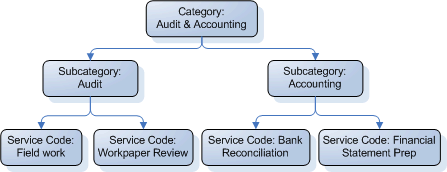You can configure individual service codes to accommodate different types of transactions. When you set up a service code, you can customize service code information, including taxes and surcharges, invoice text, and billing rates.
If your firm has many service codes, you may want to create categories and subcategories to group similar codes together. While service codes are required, categories and subcategories are not.
![]() Show me an example of how categories and subcategories can be used to organize service codes.
Show me an example of how categories and subcategories can be used to organize service codes.
To add or edit a service code, do the following:
- On the Service Codes grid, do one of the following to display the Service Code window:
- Create a new service code. Select New on the button bar, or right-click the grid and select New > New Service Code.
- Edit an existing service code. Select a code and click Edit on the button bar. You can also right-click a code to modify and select Open > Open Service Code from the menu.
- Enter or edit service code information on the following tabs as needed:
- Click one of the
 Save buttons or Cancel.
Save buttons or Cancel.